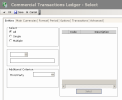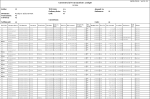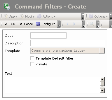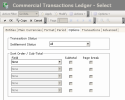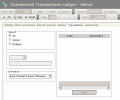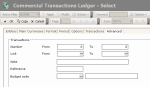This report enables you to view the details of the commercial transactions stored in the FX module. You can get a summary of the commercial position for the managed companies.
- From the Modules Tasks pane, select the Commercial Transactions Ledger option in the Report folder of the FX module.
- If no filter has been set up for this report, the creation page for filters is displayed. You first need to create a filter.
This filter enables you to select the commercial transactions to display, according to your criteria.
View the topic below for more information on the creation of selection filters for Commercial Transactions.
- If a filter has already been set up, the modification page for filters appears with the default filter settings.
If you need to modify the filter settings, see below the topic regarding filters creation.
- Click OK to view the report with the filter settings.
The header displays the report name, as well as the filtering criteria defined in the report filter (see the topic below for more information on this type of filter).
The body of the report presents a table with the details of the commercial transactions.
- To access the creation page for filters from the report page of the Commercial Transactions Ledger, click the Actions dropdown menu in the filters toolbar, and select the Add option.
The creation page for filters is displayed.
This page enables the definition of unique identification information for the filter.
- Enter a code and a description for the filter in the Code and Description fields.
- If you want this filter to be applied by default when you access the report page, enable the Template Default Filter option.
- If you want this filter to be only accessible by yourself, select the Private option.
- You may add a comment in the Text area.
- Click the Configure button to set up the filter settings.
The configuration page for filter settings is displayed.
If you want to copy the settings of an existing filter, click the Copy From button in the action bar. Click here for more information.
Info
If you do not specify any filtering criterion in the different tabs of this page, the report will include all the existing commercial transactions.
The Entities tab enables you to specify filtering criteria on the companies linked to the commercial transactions to include in the report, as well as a filtering criterion on the account and the third party.
- In the Select area, enable the following option:
- All not to apply any filter on the companies,
- Single to select a single company (selection in the area below),
- Multiple to select several companies (selection in the area on the right).
- In the Select area , if you selected the following option:
- Single, select a company by clicking the button
in the area below, then, in the contextual window, double-click your company;
- Multiple, select several companies as described below.
- On the right of the Select area, click the Select button.
- In the contextual window, enable the options in front of the codes for the companies to select, and click the
button at the top of the window.
The codes and descriptions for the selected companies are displayed in the table of the area.
- In the Additional Criterion area, you may add filtering criteria on the account (this field is accessible only if you selected the Detailed Reconciliation for commercial transactions) and on the third party, using the button
as explained above.
Info
For more information on configuring detailed reconciliation for Commercial Transactions, see topic FX Configuration.
The Main Currencies, Format and Period tabs in this page are the same tabs as those in the filters creation page for the Exchange Ledger. For more information on the specification of filtering criteria and report settings in these tabs, click here.
The Format tab includes an additional area, Conversion, which enables you to select a conversion currency for the countervalue amounts, using the 
- Click the Options tab.
This tab enables you to specify filtering criteria on the settlement status of Commercial Transactions.
It also enables you to define different settings for the report layout:
- the order of Commercial Transactions according to sorting criteria for columns,
- one subtotal for each sort criterion value,
- insertion of a page break between each sort criterion value.
For instance, you can decide to sort the columns according to the settlement status and to display a subtotal of Commercial Transactions for each status, and you can insert a page break for each value of status.
- In the Settlement Status dropdown list, select a filtering criterion for Settlement Status of Commercial Transactions:
- All to cancel any filter at the level of the settlement status of Commercial Transactions,
- Opened to select the opened commercial transactions only,
- Settled to select the settled commercial transactions only.
- In the Sort Order / Subtotal area:
- Select your first column in the Field dropdown list.
- On the same line, enable the Subtotal option, if you want to display a subtotal of Commercial Transactions for each selected criterion.
- Enable the Page Break option, if you want to insert a page break after each selected criterion.
- If you want to add other sort criteria, go through the same process as above, for the next lines.
Important
Select your sort criteria in the required order, as the report will follow this order.
- Click the Transactions tab.
This tab enables you to specify filtering criteria on the type of the commercial transactions to include in the report.
- In the Select area, enable the following option:
- All not to apply any filter on the transaction types,
- Single to include only the commercial transactions with the selected type (in the area below),
- Multiple to include the commercial transactions with one of the selected types (in the area on the right).
- Go through the same process as in the Entities tab, to select one or several transaction types.
- In the Direction dropdown list, select a filtering criterion for the direction of the transaction:
- Export to select receipts only,
- Import to select disbursements only,
- Export Receipt and Import Disbursement to disable any filter on the transaction direction.
- Click on the Advanced tab.
This tab enables you to specify filtering criteria on the different charcateristics of Commercial Transactions, such as the order number, the external reference, the link number or the budget code.
- In the Number field of the Transactions area, enter a range of order numbers for Commercial Transactions.
Important
They are not the complete numbers of Commercial Transactions, but the numbers of the creation order, they can be found on the right of Commercial Transactions numbers. The commercial transaction number consists of the company code, the transaction type code and the transaction order number.
- In the Link field, enter a range of link numbers for Commercial Transactions, or select a range using the button
as explained previously.
- In the Notes field, enter the begining of the notes for transactions.
- In the Reference field, enter the external reference number for Commercial Transactions.
- In the Budget Code field, enter the budget code of Commercial Transactions, or select it using the button
.
- Click the following buttons, as needed:
- OK to save the selected setup,
- Cancel to display again the Commercial Transactions Ledger report without saving the setup.
The creation page for filters is redisplayed.
- Click OK to confirm the filter creation and view the report with the new filter settings.